Accessing LR/EnfuseTo simply blend a set of images you must first select the exposures that you'd like to blend together. (you can also batch process images) Choose Blend exposures using LR/Enfuse... from the Plugin Extras sub menu of the file menu. The PanelsThe 'Configuration' panel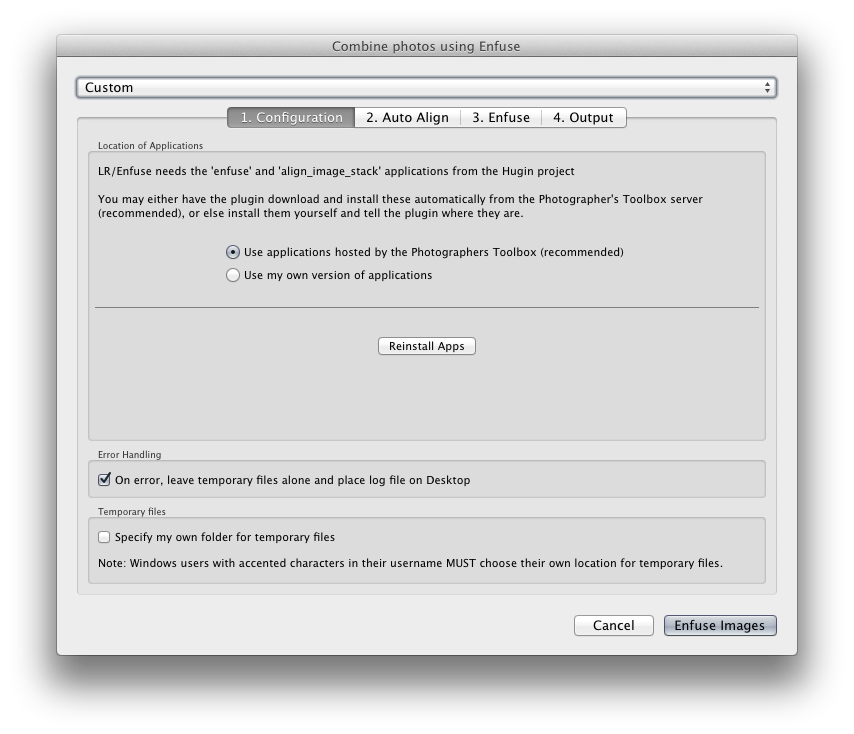 Installing Enfuse and Align Image StackThe LR/Enfuse plugin requires the 'Enfuse' and 'Align_Image_Stack' applications from the Hugin project to be installed on your machine. Advanced users may wish to install these themselves, but for the vast majority of users the simplest solution is to have the plugin download and install them from the Photographer's Toolbox server. Note that users of previous versions of this plugin had to download and install these applications themselves. Do not try to use the version of Enfuse that you downloaded previously - the plugin now requires version 4 (or higher) of Enfuse. Mac users should should choose either the Mac OS 10.5 and later version of Enfuse or else the Mac OS 10.4 version (for Tiger users). PC users need to first choose from the multi-processor version, the single processor version or the version for very old processors that don't support SSE2. If you're not sure then start at the top and try a blend - if it doesn't work then work your way down the list. Note that some multi-processor PC configurations are not compatible with the multi-processor support offered by Enfuse, and various obscure error messages may be generated (such as a problem with the side-by-side configuration). Use the single processor version instead. Error handlingWhen an error occurs when trying to call one of the third party applications LR/Enfuse will remove all the temporary files (those exported for blending). By ticking the option under 'Error Handling' these files will be left intact and the command that LR/Enfuse failed on run will be written to a file on your desktop. This allow advanced users to run the command manually and perhaps get more information as to the cause of the problem. Temporary FilesYou may choose your own folder the for the temporary files that are exported by LR/Enfuse. Normally these files are placed in the default folder for your operating system, however you may prefer to specify your own location. In particular Windows users with accented characters in their user name will have to do this, since LR/Enfuse can't export to folders with accented characters, and the default temporary folder will have your user name in the path. The 'Auto Align' panelThis panel allows you to optionally have your images automatically aligned before they are blended together. This is very useful for handheld photos, and it's an absolute requirement for blending of focus stacks. Be aware however that this can be a very slow operation. If you're blending mutiple exposures taken on a tripod then you should turn this off. 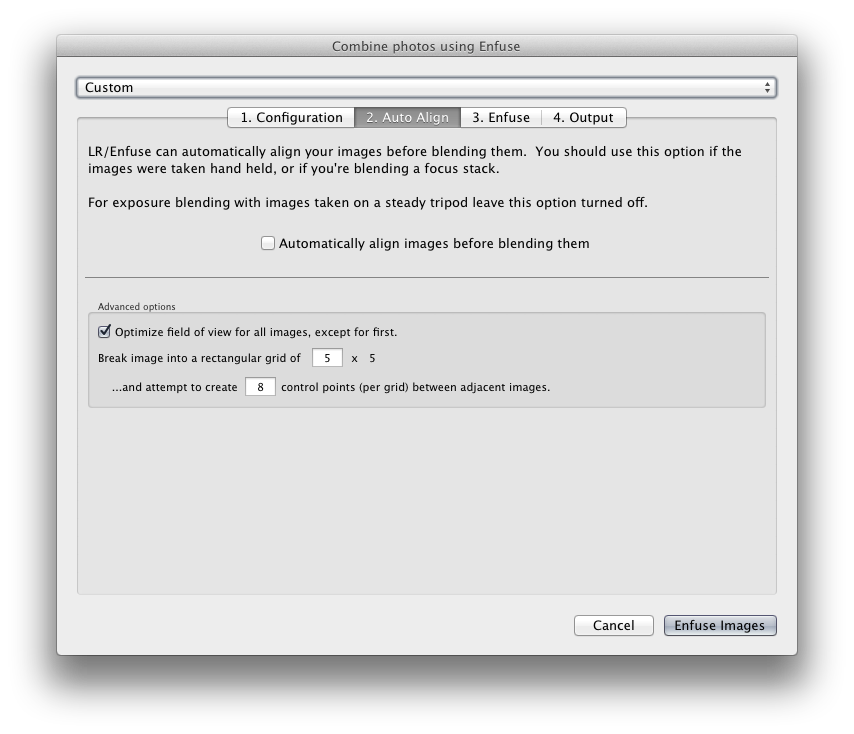 The 'Enfuse' panelThis is where you set up the blending parameters. The weight sliders control the blending of the images, giving more or less importance to exposure, saturation or contrast. Hard mask may be useful for images with lots of fine detail, although it can increase noise.
For exposure blending (to increase dynamic range) you should give precedence to the exposure. For focus stacks the constrast slider will need increasing. The 'Advanced' section groups access to some of Enfuse's more advance options. I invite you to visit the Enfuse website for more information. 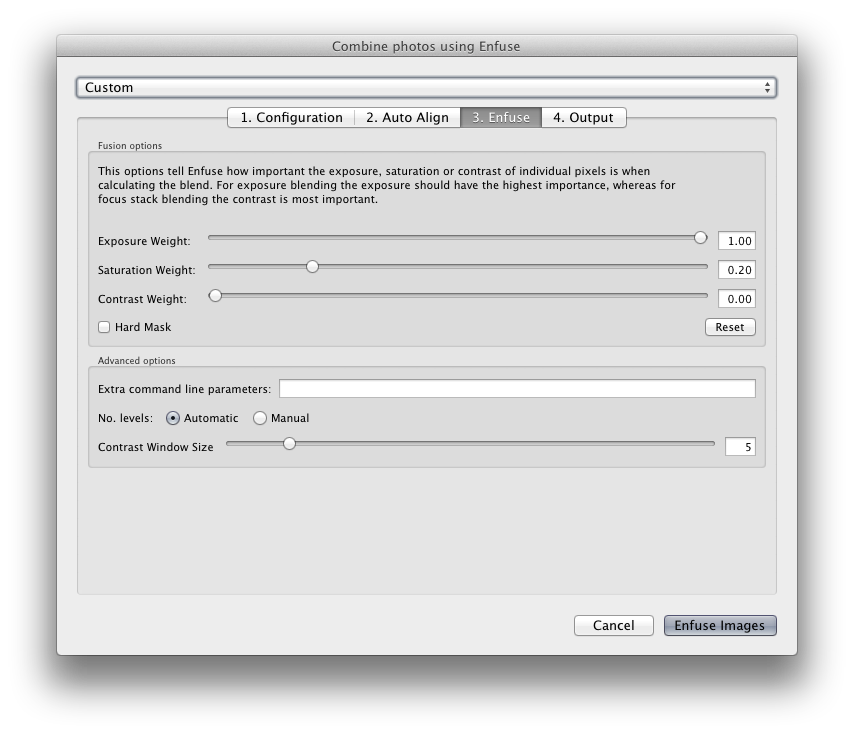 The 'Output' panelThis panel gives you control over the location and format and filename of your blended images. You can also choose what to do with the blended image, and whether or not the metadata from the first image in the selection should be copied to the blended image. 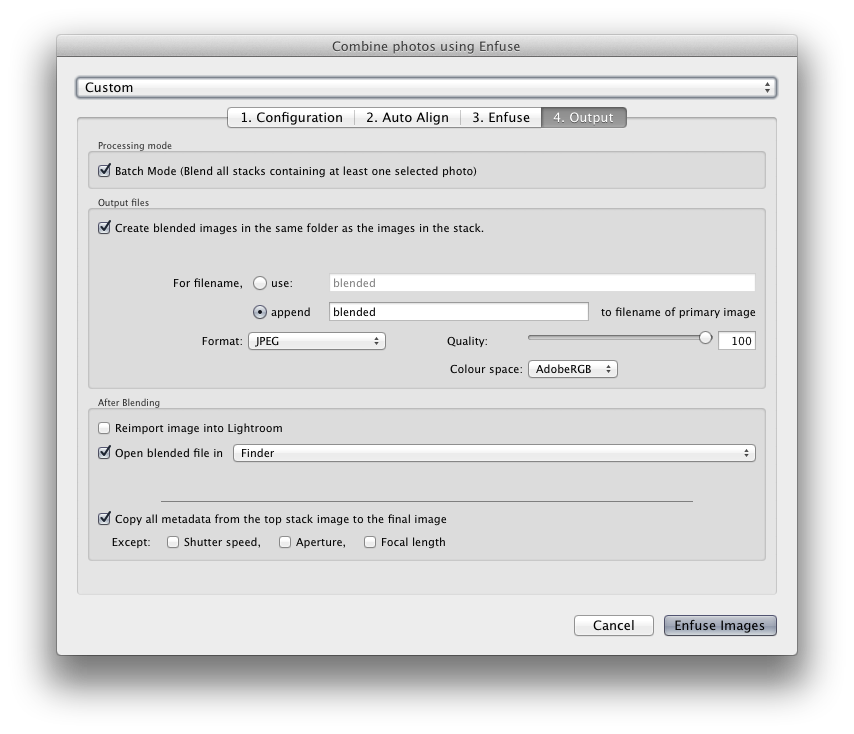 Batch ProcessingIf you have batches of images that you would like to blend together you should first stack each set of images to be combined using Lightroom's Library module, open LR/Enfuse and then select the "Batch" option in the Output panel. With this option selected LR/Enfuse will blend all stacks that have at least one photo selected. Images that are not in stacks will be ignored. This allows for a simple workflow. First stack the groups of images that should be combined (the stacks can be open or closed, it doesn't matter). Then select everything and start the batch process. Since non-stacked images are ignored it doesn't matter if they are selected or not. By exporting to the same folder as the originals you can ask LR/Enfuse to both reimport the blended images and then stack them with the originals. |
