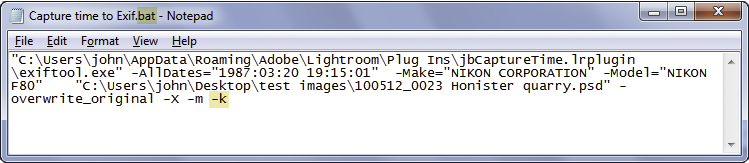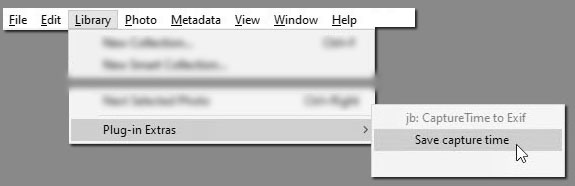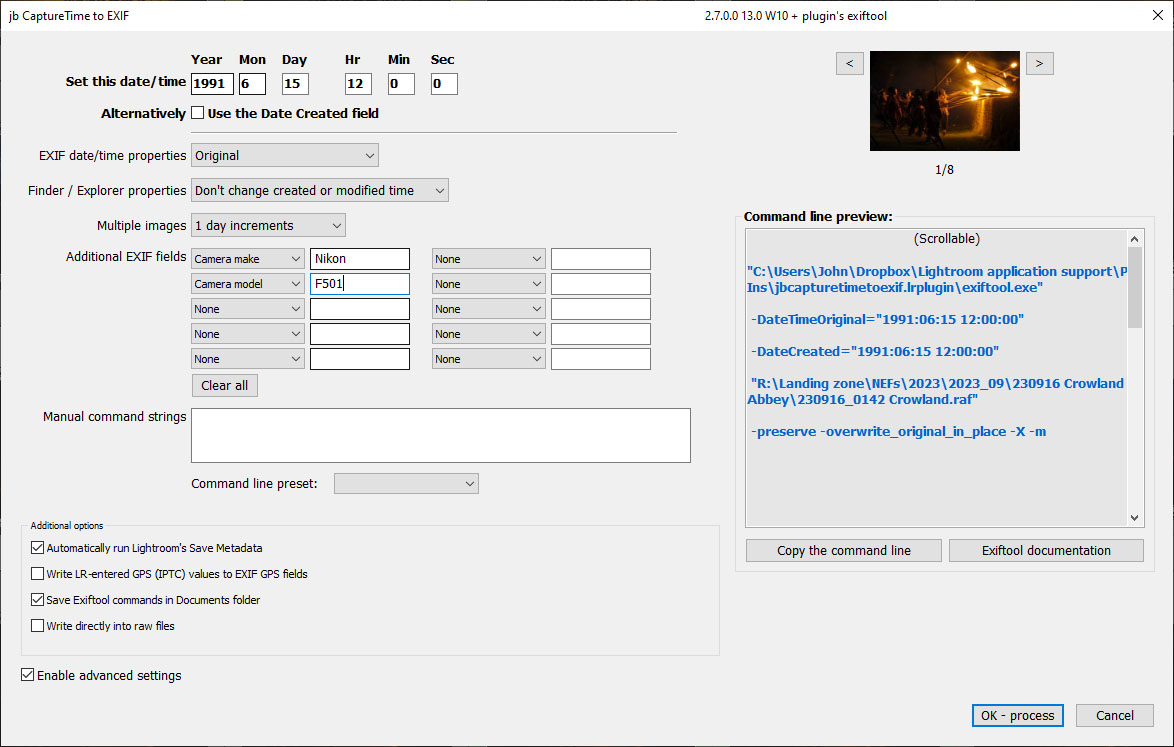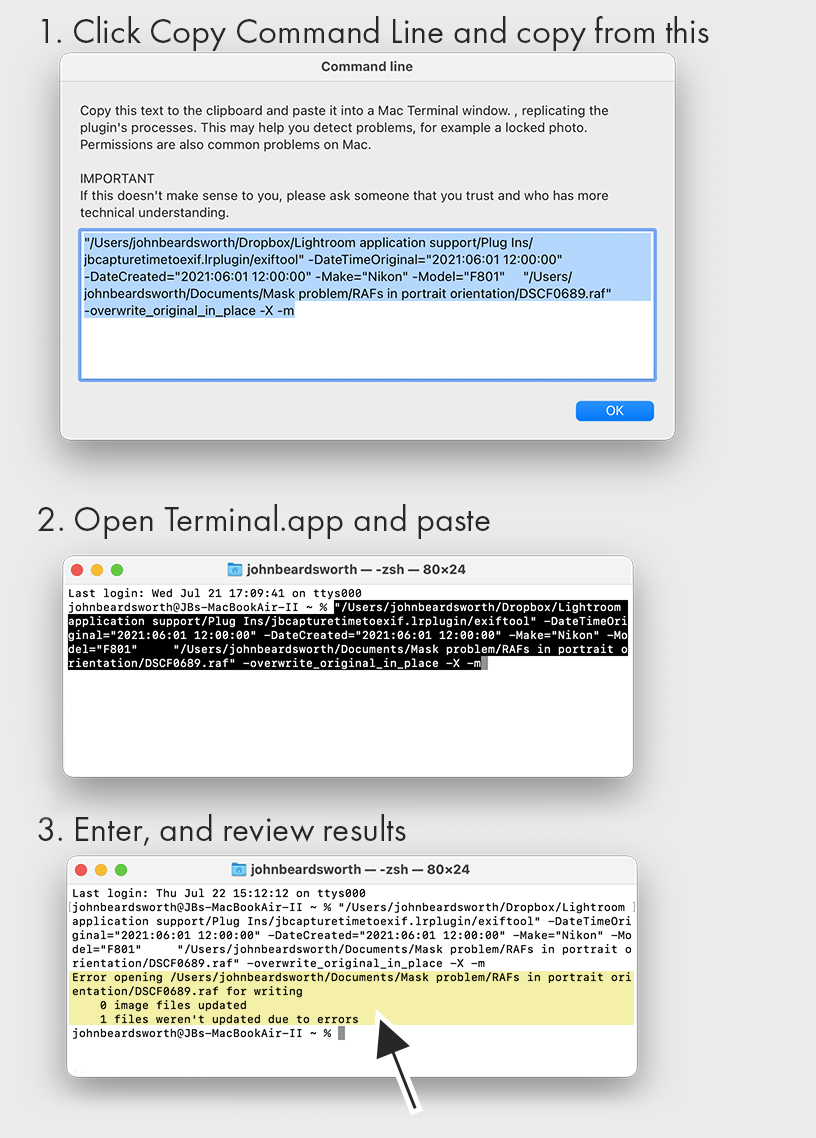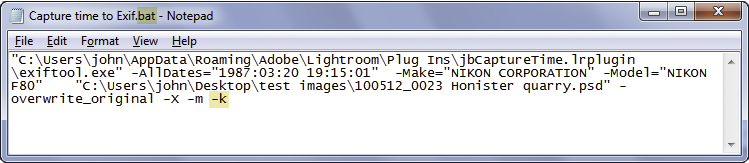Troubleshooting
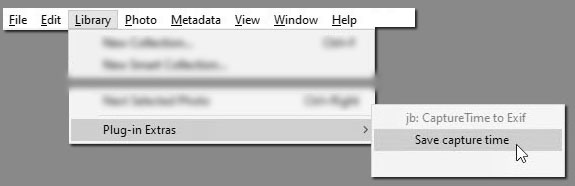
Adobe’s way of displaying the menu is misleading. The plugin name is shown, greyed out, but the real menu is the line below.
1. Do you not see the plugin menu?
1.1 Are you looking for it in the right place?
This plugin's menu command is under Library > Plugin Extras. Lots of people look under the File > Plugin Extras menu.
1.2 Does the menu look greyed-out?
You’ve been misled by Adobe’s way of displaying the menu. They grey out the plugin name, but the real menu is the line below.
1.3 If the menu is not there, check the Plugin Manager
Often on Windows there is a message about "Malfunctioning" that refers to a file called Info.lua. This indicates that you haven't installed the plugin properly, so remove it, reinstall and be very careful to point to the lrplugin folder, not to a file inside it.
2. EXIF info doesn't change in LR
2.1 Have you remembered to do Metadata > Read Metadata after running the plugin?
When the plugin appears to be functioning but nothing appears to be happening in the Metadata panel, the first question to ask is if you have remembered Metadata > Read Metadata?
In recent versions there has been a message to prompt you, but people sometimes stop noticing it.
2.2 Are you processing raw files?
By default, the plugin doesn't write directly to raw files - it follows Adobe's practice by saving toxmp files for proprietary raw files. But this means that LR's Read Metadata would ignore the sidecars because it expects EXIF to be in the raw files, not sidecars.
So you need to do a couple of things. At the bottom of the screen, write directly into raw files needs to be enabled. This would allow it to write the dates.
Then if you're changing the camera maker or other fields, there's a second check box to confirm you really want to do this.
3. Are you using Mac? Have you installed Exiftool?
More recent versions of Mac OS, especially from Catalina and Big Sur, have changes which mean that earlier versions of this plugin (before 1.29) may not operate correctly because the plugin's Exiftool component hasn't got execute permissions.
To get around this, either upgrade to 2.1 (released Jul 24, 2021) or you can install Exiftool separately.
4. When you examine the files in another app such as Adobe Bridge, is metadata not changing?
4.1 Is the plugin installed in a "special" folder which causes the operating system to stop Exiftool from running?
Have you installed the plugin in a folder regarded as "special" by the operating system? While the plugin dialog box may display normally, the OS could prevent the plugin's embedded Exiftool component from running.
- Do not keep the plugin in the Downloads folder
- Putting the plugin in Applications is not recommended.
Some people install the plugin in a Modules folder inside the Lightroom program file. This can cause the above problems and I prefer to install plugins somewhere less-special and completely-separate from Lightroom folders, for example in a subfolder in Documents or on Dropbox. Apart from avoiding such permission problems, Dropbox makes the plugin and updates available on more than one computer.
4.2 Did the browser unzip the download? Mainly Mac.
If Safari unzips the download, it looks like it can sandbox the plugin's Exiftools component. So you could just remove the existing plugin and download it again, but carefully saving the zip file to Downloads and not letting Safari unzip it. Then unzip the file with Finder.
4.3 Test the command file
Especially on Mac, the problem may be that the plugin's built-in Exiftool component isn't being allowed to run. I've recently added a Test Exiftool button which should give a basic indication of this issue, or indicate that the plugin is working as intended.
To investigate further, click the "Copy command line" button. This works differently on PC and Mac, though in both cases it will let you run exactly the same commands as the plugin but in Exiftool itself. This can reveal messages about its activity and any problems it encountered.
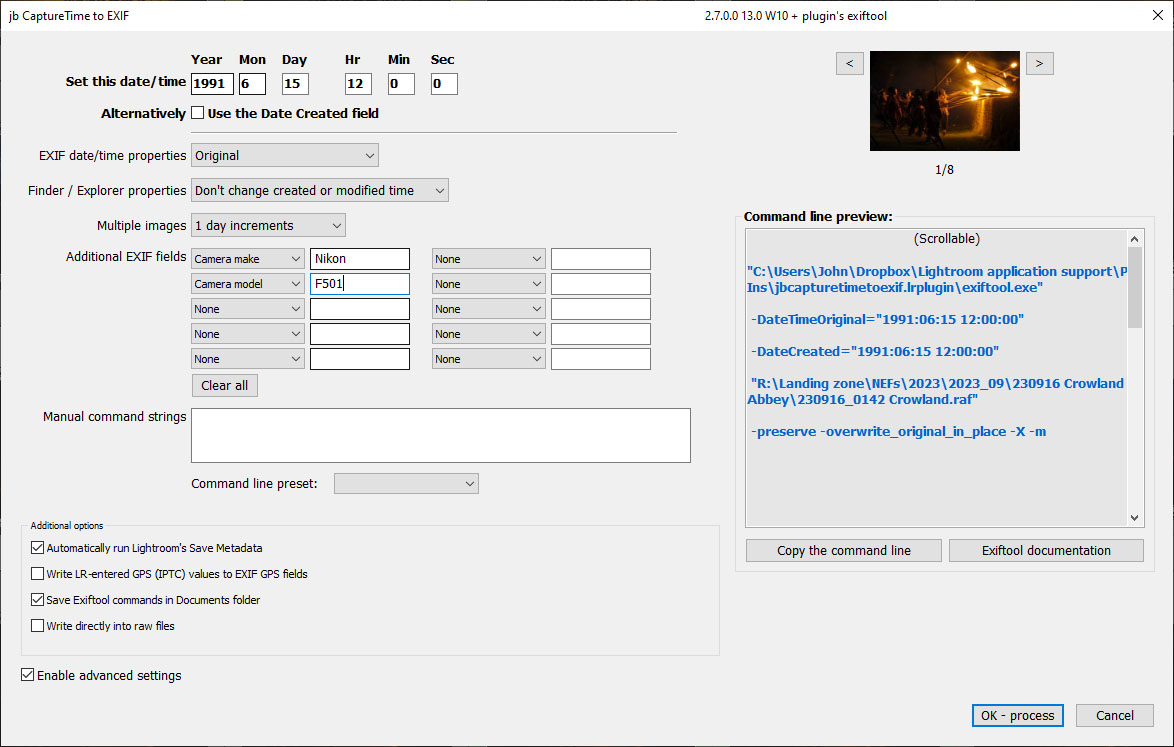
4.4 Mac
On Mac I prefer to cut and paste into a Terminal window.
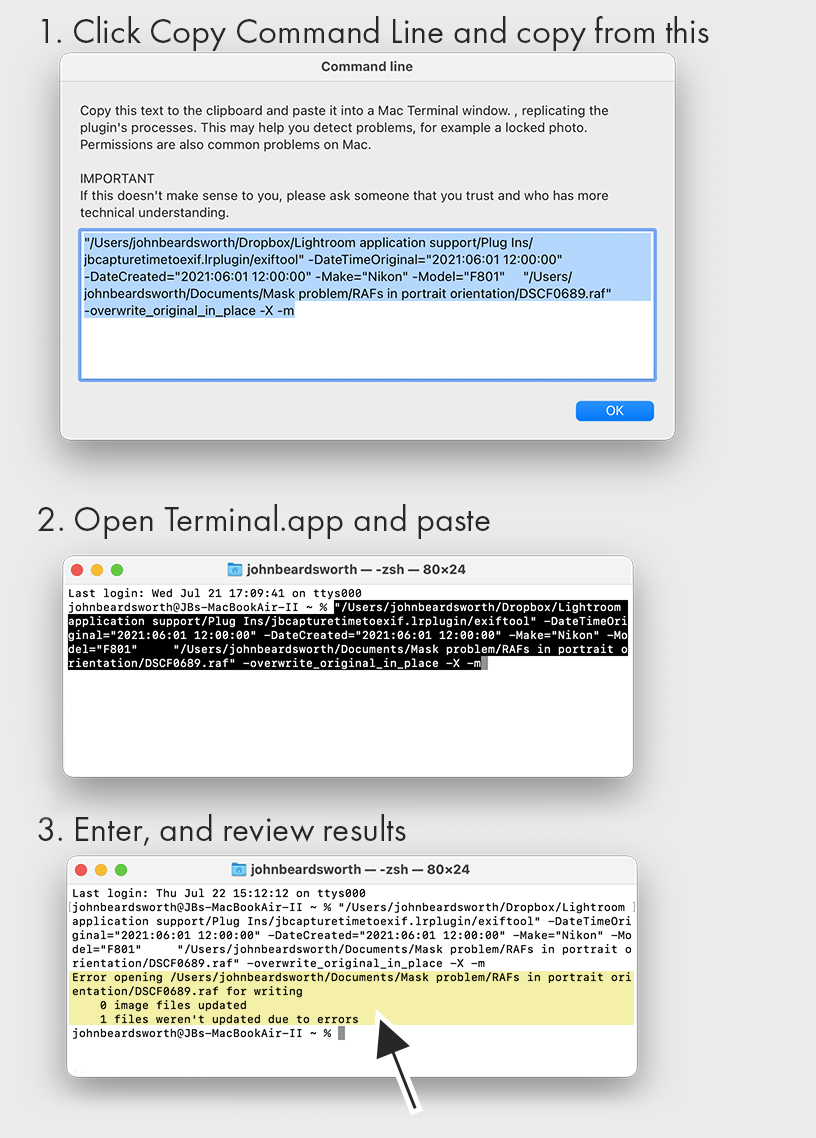
4.5 Windows
On Windows, clicking the "Copy command line" button saves a text file onto your Windows desktop. You then have two ways of running it:
- Change the file extension from jb CaptureTime to EXIF command line.txt to jb CaptureTime to EXIF command line.bat
- Accept the confirmation - yes, you do want to change it to a batch file
- Double click the file
- In Windows, I think the easiest way is to test the command line
- Alternatively Open the jb CaptureTime to EXIF command line.txt in Windows Notepad
- Copy all the text
- The -k tells Exiftool not to close when it is finished and is helpful for debugging
- From the Windows Start menu, type Cmd and open the Command Prompt window
- Paste and enter